HOW TO SET UP APPLE CARPLAY®
HOW TO SET UP APPLE CARPLAY®
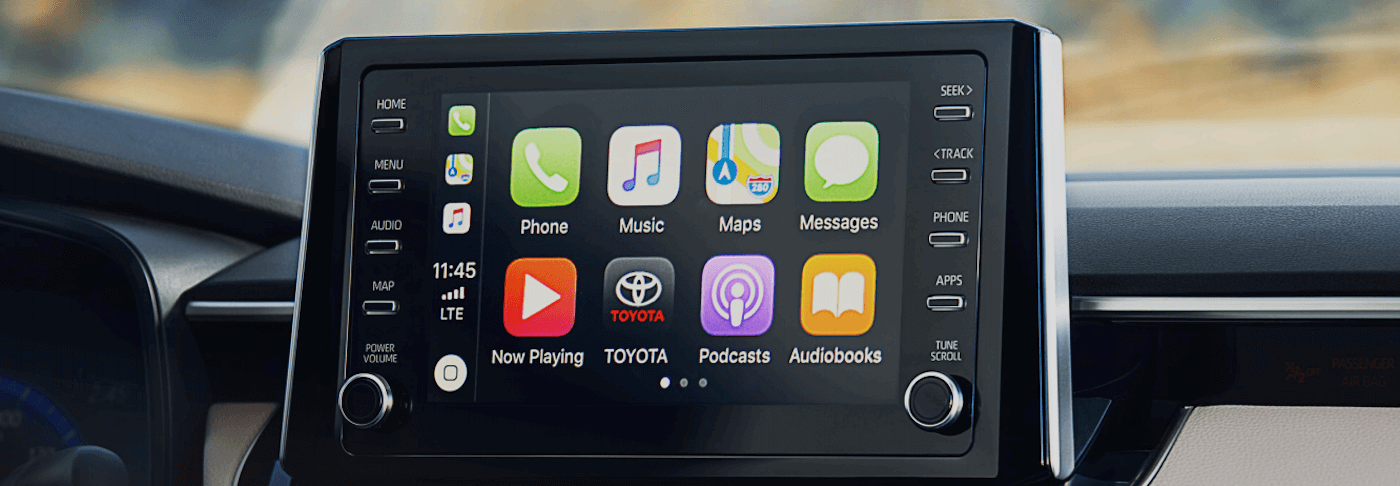
When you get behind the wheel of your new Toyota on Los Angeles roads, you can utilize Apple CarPlay® technology to seamlessly connect your mobile device to your vehicle and take advantage of many reliable features without taking your eyes off the road. With your iOS device in sync with your vehicle, you can access turn-by-turn directions, music, apps, phone calls, text messages, and more with ease, so you can stay connected wherever the road takes you. Learn more about how to set up Apple CarPlay® or troubleshoot any connectivity issues with the help of the certified technicians at Toyota of Downtown LA.
STEP-BY-STEP HOW TO SET UP APPLE CARPLAY® IN YOUR TOYOTA
Once you’ve been able to find the reason for why Apple CarPlay® might not be working, now you’ll just have to reconnect your mobile device to your vehicle. Here’s a few quick steps on how to set up Apple CarPlay® once more in your vehicle:
- Activate Apple CarPlay and Siri Eyes Free on your compatible phone.
- Connect Your iPhone to the Toyota USB Port with a Lightning® connector.
- Choose “Apple CarPlay” on the Toyota Entune™ 3.0 touchscreen.
- Press Menu > General > Apple CarPlay.
- Once your phone is connected with a USB cable, Apple CarPlay should automatically be connected.
WHY IS APPLE CARPLAY® NOT CONNECTING?
Before you try and reset your connection to Apple CarPlay®, you might be wondering why it’s not working in the first place. If you start your vehicle and it doesn’t detect your mobile device, here are a few things you might want to double check to regain access to this unique feature:
- Make sure that your country or region supports CarPlay.
- Make sure that your iPhone has the latest version of iOS.
- Make sure that your CarPlay stereo is using the latest firmware from the car manufacturer.
- Make sure that Siri is on.
- Make sure that CarPlay isn’t restricted. On the touchscreen, check that CarPlay is enabled by navigating to Settings > Screen Time > Content & Privacy Restrictions, and tap Allowed Apps.
TROUBLESHOOTING YOUR APPLE CARPLAY® CONNECTION
Downtown LA drivers who continue to have issues with Toyota RAV4 Apple CarPlay® set up or Toyota Camry Apple CarPlay® set up can try several other ways to troubleshoot the problem and regain connectivity to the vehicle. These include:
- Ensure Siri is turned on.
- Restart your iOS device and your vehicle — if this sets CarPlay up for you, you should see the CarPlay home screen or a logo on your car’s display.
- Try connecting your iPhone or iPad to a different USB port in your vehicle. Be sure to try all of them — some might just be for power; you’ll need one for data.
- Try a different cable. You should always start with the Apple Lightning to USB cable if you can, but if you find it doesn’t work, you can try a different cable (or you may need a new Apple cable).
- Update your iOS to the latest version.
- Check your car manual to see if there’s a step you missed.
RELY ON EXPERT TOYOTA SERVICE AT TOYOTA OF DOWNTOWN LA TODAY
Now that you know how to set up Apple CarPlay®, as well as how to troubleshoot any problems you might be having, you can always turn to the service experts at Toyota of Downtown LA to get you back on the road. Customers can even find more helpful Toyota service tips and tricks on how to take care of their vehicle right at home. From routine maintenance and genuine OEM parts and accessories, keep your Toyota running at its best and for less when you take advantage of our Toyota maintenance discounts and coupons. Contact us if you have any questions about your Toyota Corolla or Highlander Apple CarPlay® set up, or visit our Toyota dealership located at 1901 S Figueroa St Los Angeles, CA 90007!